In this tutorial, we will discuss how to maximize child MDI form In Windows Forms Application.
Requirements: Windows Forms Application, C# and Visual Studio 2005 or later
Step 1: Create a New “Windows Forms App” in Visual Studio 2017 as shown below.
Step 2: Once the application is created, it will have a default “Form1.cs” file. Go to Properties Windows for Form1 and set “IsMdiContainer” property as “False” as shown below.
Step 3: Now add another Windows Form with the name Form2.cs as shown below.
Step 6: Till now, the child Form2 will be shown as small windows in MDI. To make it maximize, in Form2, go to the Code View and override OnResize event as shown below.
The result is shown below.
Happy Coding.
Requirements: Windows Forms Application, C# and Visual Studio 2005 or later
Notes: Screen
Shot Taken In Visual Studio 2017
Step 1: Create a New “Windows Forms App” in Visual Studio 2017 as shown below.
Step 2: Once the application is created, it will have a default “Form1.cs” file. Go to Properties Windows for Form1 and set “IsMdiContainer” property as “False” as shown below.
Step 3: Now add another Windows Form with the name Form2.cs as shown below.
Step 4: Double
click on Form1, it will generate Load event as shown below.
Notes: The first line will create a new object of Form2. The 2nd line will set the “MDI” as Form1 (this keyword refers to Form1) and in the final line, Form2 will be shown as Child form in Form1.
Step 6: Till now, the child Form2 will be shown as small windows in MDI. To make it maximize, in Form2, go to the Code View and override OnResize event as shown below.
The result is shown below.


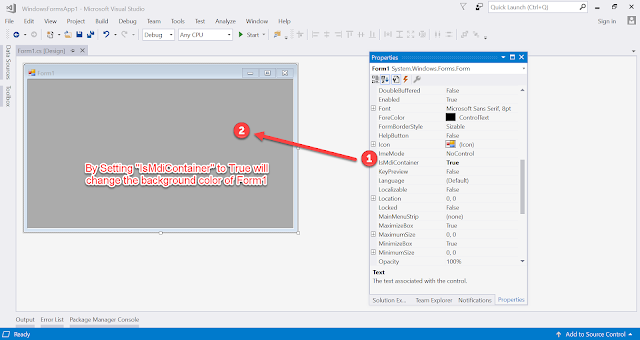





No comments:
Post a Comment